How to Use Google Search Operators to Improve Your SEO in 2025

Let’s be real: SEO is packed with time-consuming processes that can drain your productivity. What if you could cut through the noise and dramatically speed up your research and optimization workflow?
Enter Google search operators—the secret weapon that can transform how you approach SEO search and content research. These powerful search techniques aren’t just shortcuts; they’re strategic tools that can slash your search time while delivering laser-focused results.
In this guide, I’ll break down the most powerful Google search operators that every SEO professional and digital marketer needs to know. You’ll learn how to:
- Dramatically reduce research time
- Uncover hidden competitive insights
- Execute more precise and efficient searches
Whether you’re a seasoned SEO veteran or just getting started, these search operator hacks will revolutionize your approach to digital research and optimization.
Ready to work smarter, not harder? Let’s dive in.
[/fusion_bu
Key Takeaways
- Discover powerful search symbols and advanced keywords that transform ordinary internet searches into precise, intelligence-gathering missions. These aren’t just search techniques—they’re strategic research weapons.
- Most marketers know “AND” and “OR”, but true SEO professionals leverage complex, multi-layered search operator combinations that unveil insights competitors miss.
- Learn how strategic search operator combinations can slice through information noise, delivering hyper-targeted results that drive meaningful competitive and content intelligence.
- Transform search operators from simple query tools into robust SEO reconnaissance techniques—uncovering competitor strategies, identifying link-building opportunities, and mapping your digital competitive landscape.
Table of Contents
- Key Takeaways
- Advanced Guide to Google Search Operators: The Complete SEO Toolbox
- Understanding Google Search Operators: Your Secret SEO Weapon
- What makes search operators powerful for SEO professionals
- The evolution of Google search operators
- Why mastering search operators gives you a competitive edge
- Essential Search Operator Syntax: Building Your Foundation
- Basic Operators Every SEO Must Know
- Exact Match Operator (” “)
- Exclusion Operator (-)
- Multiple Search Operator (OR)
- Advanced Operator Combinations
- Site-Specific Commands
- Multi-Parameter Searches
- Basic Operators Every SEO Must Know
- Strategic Applications for SEO Success
- Technical SEO Auditing
- Identifying Indexation Issues
- Duplicate Content Detection
- Competitive Intelligence Gathering
- Content Gap Analysis
- Backlink Opportunity Research
- Local SEO Enhancement
- Geographic Targeting
- Local Content Optimization
- Technical SEO Auditing
- Advanced SEO Tactics Using Search Operators (H2)
- Content Development Strategy (H3)
- Topic Cluster Research
- Featured Snippet Optimization
- Link Building and Digital PR (H3)
- Resource Page Opportunities
- Media Outreach
- Content Development Strategy (H3)
- Troubleshooting and Common Issues (H2)
- Understanding search operator limitations
- Dealing with Google’s search updates
- Alternative approaches when operators don’t work
- Best Practices and Future Applications (H2)
- Creating search operator workflows
- Automating search operator research
- Staying updated with Google’s search capabilities
- Expert Tips and Tools (H2)
- Combining search operators with SEO tools
- Creating custom search operator templates
- Time-saving search operator shortcuts
- Measuring Success and ROI (H2)
- Tracking search operator effectiveness
- Quantifying time saved
- Measuring impact on SEO metrics
- Conclusion
- Understanding Google Search Operators: Your Secret SEO Weapon
Understanding Google Search Operators: Your Secret SEO Weapon
What Makes Search Operators Powerful for SEO Professionals
In the intricate world of search engine optimization, search operators stand as the master keys that unlock layers of digital intelligence hidden from the casual observer.
These sophisticated commands transform Google from a simple search engine into a precision instrument for SEO analysis.
While standard searches scratch the surface, search operators penetrate deep into the digital ecosystem, revealing competitor strategies, content gaps, and technical issues that would otherwise remain concealed.
The Evolution of Google Search Operators
The journey of Google search operators mirrors the evolution of the search engine itself. What began as simple Boolean commands in the early days has transformed into a sophisticated toolkit for digital professionals.
From the introduction of basic operators like site: and inurl: in the early 2000s to the development of more nuanced commands like before: and after:, Google has continuously refined these tools to meet the growing demands of SEO professionals.
Today’s operators represent the culmination of decades of development, offering unprecedented precision in digital research and analysis.
Why Mastering Search Operators Gives You a Competitive Edge
In the hyper-competitive landscape of 2025, the mastery of search operators separates elite SEO professionals from the pack.
While your competitors rely on surface-level insights from standard tools, operator expertise allows you to uncover hidden opportunities, identify emerging trends before they become mainstream, and diagnose technical issues with surgical precision.
This mastery translates directly into competitive advantages: faster research, more accurate analysis, and the ability to identify opportunities others miss entirely.
Traditional searches flood you with pages of scattered, often irrelevant results. Search operators are your scalpel—cutting through the clutter to deliver:
- Hyper-targeted search results
- Competitive intelligence
- Content research opportunities
- Precise information extraction
While basic Boolean operators like “AND” and “OR” provide fundamental filtering, advanced search operators unlock a new dimension of digital research. They’re not just search techniques; they’re strategic reconnaissance tools for the modern digital professional.
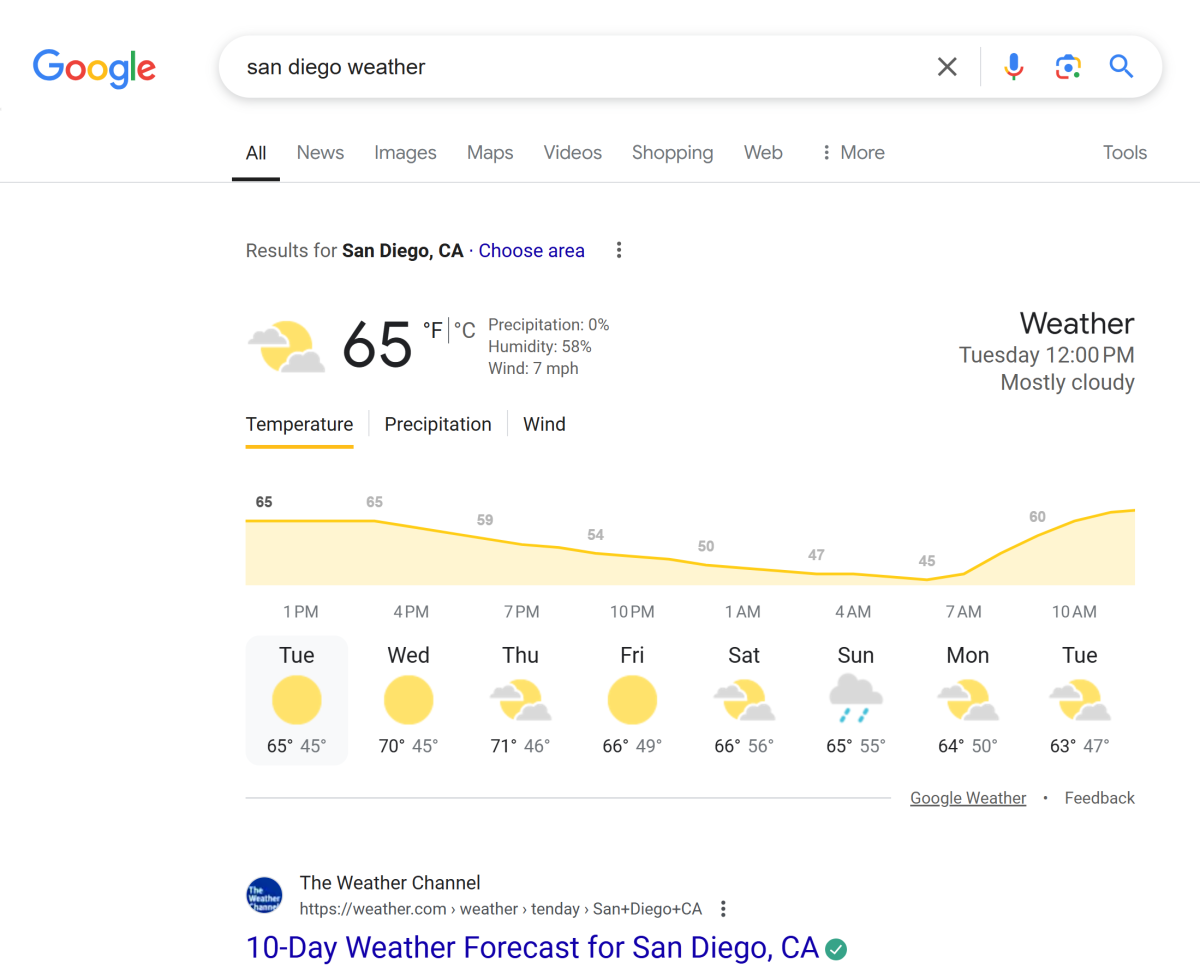
In the following sections, you’ll transform from a casual searcher into a search intelligence expert, learning how to wield these powerful digital tools with surgical precision.
Essential Search Operator Syntax: Building Your Foundation
Before we dive into the advanced stuff, let’s master the basics. These are the building blocks that will transform your SEO research from shooting in the dark to precision targeting.
Basic Operators Every SEO Must Know
The Exclusion Operator ( – )
When you’re diving into Google search, the humble “-” isn’t just a punctuation mark—it’s a powerful filtering mechanism that transforms how you find information.
Technically called the “exclusion operator” or the “minus operator,” this search ninja lets you tell Google exactly what you don’t want to see in your results.
Think of it like a digital bouncer, keeping unwanted content out of your search party.
Want to find the best cameras without getting flooded with Canon results? Simply type “best camera -canon”, and Google does the heavy lifting, filtering out anything Canon-related.
How the Exclusion Operator Works
- Start by typing your main search query into the Google search bar. For example, “content marketing”.
- Next, add the exclusion operator (“–“) followed by the word or phrase you want to exclude from your results. For example, “–careers”.
- Combine the two parts of your search query, making sure to include a space between the main query and the exclusion operator. The complete search query should look like this: “content marketing –careers”.
- Press Enter or click the Search button to execute the search.
- Google will return a list of results that match your main search query, excluding any results that contain the excluded word or phrase.
Example:
Exclusion Operator Tips for SEO
- Use the Exclusion Operator to exclude specific keywords or phrases from your search results, such as excluding a particular company or brand.
- Experiment with excluding different types of content, such as excluding PDFs or excluding news articles.
- Keep in mind that the Exclusion Operator can be used to exclude entire websites or domains from your search results, which can be useful for avoiding low-quality or irrelevant sources.
The Exact Match Operator ( ” “ )
When you’re searching for a specific phrase or keyword, the exact match operator is a powerful tool to get precise results.
By wrapping your search query in quotation marks, you’re telling Google to return only results that contain the exact phrase, without any variations or related terms.
Think of it like a digital spotlight, shining a light on the exact information you’re looking for, and ignoring everything else.
This operator is especially useful when you’re researching a specific topic, and want to find content that mentions the exact phrase, rather than just related keywords.
How the Exact Match Operator Works
- Start by typing your search query into the Google search bar. For example, “content marketing strategies for 2025”.
- Make sure to wrap your search query in quotation marks (“”).
- Press Enter or click the Search button to execute the search.
- Google will return a list of results that contain the exact phrase, in the exact order, with no variations or related terms.
- You can use the exact match operator to find specific phrases, quotes, or keywords, and get precise results.
Example:
Exact Match Operator Tips for SEO
- Use the Exact Match Operator to search for exact phrases, such as searching for “iPhone 13” to exclude results that mention “iPhone 12” or “iPhone 14”.
- Experiment with using quotes to search for phrases with special characters or punctuation, such as searching for “C++” to exclude results that mention “C#” or “Java”.
- Keep in mind that the Exact Match Operator can be used to search for exact phrases within a specific context, such as searching for “iPhone 13” within a specific website or domain.
The Nesting Operator ( ( ) )
When you’re searching for complex information, the nesting search operator is a powerful tool to help you refine your results.
By using parentheses, you can group multiple terms or search operators together, allowing you to guide your search and get more accurate results.
Think of it like a digital filter, helping you narrow down your search to exactly what you’re looking for.
This operator is especially useful when you’re researching a specific topic, and want to find content that includes multiple keywords or phrases.
How the Nesting Operator Works
-
- Start by typing your main search query into the Google search bar. For example, “Apple”.
- Add an opening parenthesis “(” to group your secondary search terms.
- Type your secondary search terms, separated by the “OR” operator if you want to include either term. For example, “(iPhone 16 OR iPhone 16 Pro Max)”.
- Close the parenthesis “)” to complete the grouping.
- Press Enter or click the Search button to execute the search.
- Google will return a list of results that include your main search query, as well as the grouped secondary search terms.
Example:
Nesting Operator Tips for SEO
- Use the Nesting Operator to group multiple terms or search operators together, such as searching for “(iPhone OR iPad) AND (iOS OR iPadOS)”.
- Experiment with nesting multiple sets of parentheses to create complex and specific search queries, such as searching for “((iPhone OR iPad) AND (iOS OR iPadOS)) AND (review OR comparison)”.
- Keep in mind that the Nesting Operator can be used to create highly targeted and specific search results, which can be useful for researching specific topics or finding specific information.
The After Operator ( after: )
When you’re searching for the latest information on a topic, the “after:” search operator is a valuable tool to help you filter out outdated content and focus on recent developments.
By using the “after:” operator, you can specify a specific date and retrieve search results from only after that date, ensuring that you’re getting the most up-to-date information on your topic of interest.
This is particularly useful when researching trending topics, tracking news and events, or monitoring industry developments.
Think of it like a timestamp filter, allowing you to narrow down your search results to only the most recent and relevant content.
How the After Operator Works
-
- Start by typing your main search query into the Google search bar. For example, “iMac”.
- Add the “after:” operator, followed by the specific date you want to filter from. Use the format “YYYY-MM-DD” to specify the date. For example, “iMac after:2015-01-01″.
- Press Enter or click the Search button to execute the search.
- Google will return a list of results that include your search query, but only from sources published after the specified date.
Example:
After Operator Tips for SEO
- Use the “after:” operator in combination with other search operators, such as “site:” or “inurl:”, to further refine your search results.
- Experiment with different date ranges to find the most relevant and useful information for your research.
- Keep in mind that the “after:” operator only filters results based on the publication date, so make sure to verify the credibility and accuracy of the sources you’re using.
The Allintext Operator ( allintext: )
When you’re searching for specific phrases or keywords within the text of a webpage, the allintext: operator is a powerful tool to help you refine your search results.
By using the allintext: operator, you can find entire phrases or keywords within the text of a webpage, rather than just in the title or metadata.
This operator is similar to the intext: operator, but it requires all the words in the query to appear in the page text for a page to be included in the results.
For example, searching for “allintext:SEO optimizations” will show you results that have both “SEO” and “optimizations” within the text of the page. This can be particularly useful for finding long-tail keywords or specific phrases that are relevant to your search query.
How the Allintext Operator Works
- Start by typing “allintext:” followed by the phrase or keywords you’re searching for.
- Make sure to include all the words you want to search for, as the allintext: operator requires all the words to appear in the page text.
- Press Enter or click the Search button to execute the search.
- Google will return a list of results that include all the words in your query within the text of the page.
Example:
Allintext Operator Tips for SEO
- Use the allintext: operator to find specific phrases or keywords within the text of a webpage, such as searching for “allintext:content marketing strategy” to find results that include both “content marketing” and “strategy” within the text.
- Experiment with combining the allintext: operator with other search operators, such as the site: or inurl: operator, to further refine your search results.
- Be cautious when using the allintext: operator with other commands, as unexpected results may occur, and make sure to test your search queries to ensure you’re getting the desired results.
The Allintitle Operator ( allintitle: )
When you’re searching for specific phrases or keywords in the title of a webpage, the allintitle: operator is a valuable tool to help you refine your search results.
By using the allintitle: operator, you can find exact phrases or keywords within the title of a webpage, rather than just searching for individual words.
This operator is similar to the intitle: operator, but it requires all the words in the query to appear in the title, regardless of the order.
For example, searching for “allintitle:wellness center” will show you pages that have both “wellness” and “center” in the title tag, even if they’re not in that exact order. This can be particularly useful for finding webpages that are relevant to a specific topic or keyword phrase.
How the Allintitle Operator Works
- Start by typing “allintitle:” followed by the phrase or keywords you’re searching for.
- Make sure to include all the words you want to search for, as the allintitle: operator requires all the words to appear in the title.
- Press Enter or click the Search button to execute the search.
- Google will return a list of results that include all the words in your query within the title of the page.
Example:
Allintitle Operator Tips for SEO
- Use the allintext: operator to find specific phrases or keywords within the text of a webpage, such as searching for “allintext:content marketing strategy” to find results that include both “content marketing” and “strategy” within the text.
- Experiment with combining the allintext: operator with other search operators, such as the site: or inurl: operator, to further refine your search results.
- Be cautious when using the allintext: operator with other commands, as unexpected results may occur, and make sure to test your search queries to ensure you’re getting the desired results.
The AND Operator (AND)
When you’re trying to find content that contains multiple specific terms, the AND operator becomes your secret weapon for precise searching.
Also known as the “Boolean AND operator,” this search tool ensures that Google only returns results containing all of your specified search terms.
Think of it like a digital matchmaker, ensuring that all your search terms are present in every result, creating perfect matches for your search intent.
This operator is particularly valuable when you want to narrow down your search results to pages that definitely contain multiple specific keywords.
How the AND Operator Works
- Start by typing your first search term into the Google search bar.
- Add the word “AND” (in capital letters) between your search terms. For example, “SEO AND marketing AND analytics”.
- Make sure to include spaces before and after the AND operator.
- Press Enter or click the Search button to execute the search.
- Google will return only results that contain ALL of your specified terms.
Example:
AND Operator Tips for SEO
- Use the AND operator to find pages that discuss multiple specific topics together, which can help identify comprehensive content in your niche.
- Combine the AND operator with other operators for more precise searches, such as “marketing AND analytics site:competitor.com”.
- Keep in mind that Google automatically assumes AND between words in a standard search, but using AND explicitly can help ensure more precise results when combined with other operators.
The Before Operator (before:)
When you need to find content published before a specific date, the before operator becomes your time-traveling search companion. This chronological search operator helps you filter out content published after your specified date, giving you a historical snapshot of information.
Think of it like a digital time machine, letting you explore content from specific periods in the past. This operator is especially valuable when researching historical trends, analyzing past events, or tracking how topics evolved over time.
How the Before Operator Works
- Start with your search query.
- Add “before:” followed by the date in YYYY-MM-DD format. For example, “digital marketing trends before:2021-06-01”.
- Make sure there’s no space between “before:” and the date.
- Press Enter or click the Search button to execute the search.
- Google will return only results published before your specified date.
Example:
Before Operator Tips for SEO
- Use the before operator to analyze historical content trends and identify gaps in your content strategy.
- Combine it with other operators for more precise historical research, such as “SEO strategies before:2024-01-01 site:competitor.com”.
- Keep in mind that the before operator can help you understand how your industry has evolved over time.
The Date Range Operator (daterange:)
When you need to find content published within a specific time period, the daterange operator becomes your precision time-filtering tool. Also known as the “Julian date range operator,” this search tool helps you narrow down results to a specific time window.
Think of it like a digital calendar filter, helping you focus on content from exactly the time period you’re interested in. This operator is particularly useful when you want to analyze content trends or track developments within specific time frames.
How the Date Range Operator Works
- Start with your “daterange:” followed by the dates in the “yyyymmdd-yyyymmdd” format, then the search term. For example, “daterange:20240101-20241101 election news”.
- Press Enter or click the Search button to execute the search.
- Google will return results published within your specified date range.
Example:
Date Range Operator Tips for SEO
- Use the daterange: operator to analyze content performance during specific campaigns or time periods.
- Combine it with other operators for more precise temporal analysis, such as “daterange:20240101-20240615 marketing strategy site:npdigital.com”.
The Define Operator (define:)
When you need to understand the meaning of a term or concept quickly, the define operator becomes your instant dictionary. Also known as the “definition operator,” this search tool helps you find official definitions and explanations of terms.
Think of it like a digital dictionary that pulls definitions from across the web, giving you comprehensive understanding of terms. This operator is especially valuable when researching industry terminology or understanding technical concepts.
How the Define Operator Works
- Type “define:” followed immediately by the word or phrase you want to define.
- Make sure there’s no space between “define:” and your term.
- Press Enter or click the Search button to execute the search.
- Google will return definitions and explanations from various sources.
- You can also see related terms and concepts in the results.
Example:
Define Operator Tips for SEO
- Use the define operator to research industry terminology and ensure accurate use of technical terms in your content.
- Combine it with other operators to find specific definitions, such as “define:SEO site:moz.com”.
- Keep in mind that this operator can help you identify how different sources define key terms in any industry.
The File Type Operator (filetype:)
When you need to find specific types of files or documents, the filetype operator becomes your format-specific search expert. Also known as the “file extension operator,” this search tool helps you locate content in specific file formats.
Think of it like a digital file cabinet, organizing content by file type and making it easy to find exactly what you need. This operator is particularly valuable when looking for specific types of content like PDFs, presentations, or spreadsheets.
How the File Type Operator Works
- Start by typing “filetype:”
- Add the file extension you’re looking for. For example, “filetype:pdf”.
- Make sure there’s no space between “filetype:” and the extension.
- Next, add your keyword. For example “filetype:pdf keyword research tools”
- Press Enter or click the Search button to execute the search.
- Google will return only results in your specified file format.
Example:
File Type Operator Tips for SEO
- Use the filetype operator to find competitor content in specific formats, such as downloadable resources or presentations.
- Combine it with other operators for more precise searches, such as “filetype:pdf SEO guide site:competitor.com”.
- Keep in mind that this operator can help you identify content gaps in specific file formats within any industry.
The In URL Operator (inurl:)
When you need to find pages with specific words in their URLs, the inurl operator becomes your URL content detective. This search tool helps you locate pages where your search term appears in the page’s web address.
Think of it like a digital URL scanner, examining web addresses to find exactly what you’re looking for. This operator is especially useful when analyzing URL structures or finding pages with specific URL patterns.
How the In URL Operator Works
- Type “inurl:” followed immediately by the word you want to find in URLs.
- Make sure there’s no space between “inurl:” and your search term.
- Add any additional search terms after your inurl: operator.
- Press Enter or click the Search button to execute the search.
- Google will return pages that have your specified term in their URLs.
Example:
In URL Operator Tips for SEO
- Use the inurl operator to analyze competitor URL structures and identify common patterns.
- Combine it with other operators for more specific searches, such as “inurl:blogmarketing strategy filetype:pdf”.
- Keep in mind that this operator can help you understand how websites organize their content through URL structure.
The In Text Operator (intext:)
When you need to find pages where specific words appear in the main body text, the intext operator becomes your content finder. This search tool helps you locate pages where your search term appears in the actual content of the page.
Think of it like a digital text highlighter, finding words within the body of web pages rather than in titles or URLs. This operator is particularly valuable when you want to ensure terms appear in the actual content of pages.
How the In Text Operator Works
- Type “intext:” followed immediately by the word you want to find in page content.
- Make sure there’s no space between “intext:” and your search term.
- Add any additional search terms after your intext: operator.
- Press Enter or click the Search button to execute the search.
- Google will return pages that have your specified term in their main content.
Example:
In Text Operator Tips for SEO
- Use the intext operator to find pages that actually discuss specific topics in depth.
- Combine it with other operators for more precise content searches, such as “intext:services site:competitor.com”.
- Keep in mind that this operator can help you identify how topics are being discussed within competitor content.
The In Title Operator (intitle:)
When you need to find pages with specific words in their titles, the intitle operator becomes your title search specialist. This search tool helps you locate pages where your search term appears in the page title.
Think of it like a digital headline scanner, examining page titles to find exactly what you’re looking for. This operator is especially useful when analyzing how competitors title their content or finding pages with specific title patterns.
How the In Title Operator Works
- Type “intitle:” followed immediately by the word you want to find in titles.
- Make sure there’s no space between “intitle:” and your search term.
- Add any additional search terms after your intitle: operator.
- Press Enter or click the Search button to execute the search.
- Google will return pages that have your specified term in their titles.
Example:
In Title Operator Tips for SEO
- Use the intitle operator to analyze how competitors structure their page titles.
- Combine it with other operators for more specific title searches, such as “intitle:blog site:competitor.com”.
- Keep in mind that this operator can help you understand title optimization patterns in any industry.
The Location Operator (location:)
When you need to find content specific to a geographic area, the location operator becomes your geographic search expert. This search tool helps you filter results based on a specific location or region.
Think of it like a digital map filter, helping you focus on content from or about specific geographic areas. This operator is particularly valuable when researching local SEO or analyzing regional content trends.
How the Location Operator Works
- Start with your search query.
- Add “location:” followed by the location name or region.
- Make sure there’s no space between “location:” and the place name.
- Press Enter or click the Search button to execute the search.
- Google will return results relevant to your specified location.
Example:
Location Operator Tips for SEO
- Use the location operator to research local competition and content gaps in specific regions.
- Combine it with other operators for more precise local searches, such as “wash and fold service location:nyc site:competitor.com”.
- Keep in mind that this operator can help you understand regional content patterns and opportunities.
The OR Operator (OR)
When you want to find pages containing any of several terms, the OR operator becomes your flexible search companion. Also known as the “Boolean OR operator,” this search tool helps you find content containing at least one of your specified terms.
Think of it like a digital net, catching results that match any of your search criteria. This operator is especially useful when searching for related terms or alternatives.
How the OR Operator Works
- Start with your first search term.
- Add “OR” (in capital letters) between terms you want to search for alternatively.
- Make sure to include spaces before and after the OR operator.
- You can also use the pipe symbol (|) in place of OR.
- Make sure not to include spaces before and after the pipe.
- Press Enter or click the Search button to execute the search.
- Google will return results containing any of your specified terms.
Example:
OR Operator Tips for SEO
- Use the OR operator to research related topics and identify content opportunities.
- Combine it with other operators for more flexible searches, such as “SEO OR “search optimization” site:competitor.com”.
- Keep in mind that this operator can help you capture a broader range of relevant content.
The Related Operator (related:)
When you need to find similar websites or content, the related operator becomes your similarity search expert. This search tool helps you discover websites that are related to a specific domain.
Think of it like a digital recommendation engine, helping you find sites similar to ones you already know. This operator is particularly valuable when researching competitors or finding new content opportunities.
How the Related Operator Works
- Type “related:” followed immediately by a website domain.
- Make sure there’s no space between “related:” and the domain.
- Press Enter or click the Search button to execute the search.
- Google will return websites that are similar to your specified domain.
- Results typically include competitors or sites in the same industry.
Example:
Related Operator Tips for SEO
- Use the related operator to discover new competitors and potential partnership opportunities.
- Analyze similar sites to understand industry content patterns and gaps.
- Keep in mind that this operator can help you expand your competitive analysis beyond known competitors.
The Site Operator (site:)
When you need to search within a specific website, the site operator becomes your domain-specific search tool. This search operator helps you find content from a particular website or domain.
Think of it like a digital microscope, focusing your search on just one website at a time. This operator is especially valuable when analyzing specific websites or conducting competitor research.
How the Site Operator Works
- Type “site:” followed immediately by the domain you want to search within.
- Make sure there’s no space between “site:” and the domain.
- Add your search terms before or after the site: operator.
- Press Enter or click the Search button to execute the search.
- Google will return only results from your specified website.
Example:
Site Operator Tips for SEO
- Use the site operator to analyze competitor content structure and coverage.
- Combine it with other operators for more precise site searches, such as “site:competitor.com inurl:blog”.
- Keep in mind that this operator can help you understand how websites organize and present their content.
The Source Operator (source:)
When you need to find content from specific news sources, the source operator becomes your publication-specific search expert. This search tool helps you locate content from particular news outlets or publications.
Think of it like a digital news stand, helping you focus on content from specific publishers. This operator is particularly valuable when researching industry news or analyzing media coverage.
How the Source Operator Works
- Type “source:” followed immediately by the news source name.
- Make sure there’s no space between “source:” and the publication name.
- Add your search terms before or after the source: operator.
- Press Enter or click the Search button to execute the search.
- Google will return only results from your specified news source.
Example:
Source Operator Tips for SEO
- Use the source operator to track industry coverage in specific publications.
- Combine it with other operators for more precise news searches, such as “source:forbes marketing before:2025-01-01”.
- Keep in mind that this operator can help you understand how different publications cover your industry topics.
[fusion_title title_type=”text” marquee_direction=”left” marquee_speed=”15000″ rotation_effect=”bounceIn” display_time=”1200″ highlight_effect=”circle” loop_animation=”off” highlight_width=”9″ highlight_top_margin=”0″ before_text=”” rotation_text=”” highlight_text=”” after_text=”” awb-switch-editor-focus=”” title_link=”off” link_url=”” link_target=”_self” hide_on_mobile=”small-visibility,medium-visibility,large-visibility” sticky_display=”normal,sticky” class=”” id=”” content_align_medium=”” content_align_small=”” content_align=”left” size=”2″ animated_font_size=”” fusion_font_family_title_font=”” fusion_font_variant_title_font=”” font_size=”” line_height=”” letter_spacing=”” text_transform=”” text_color=”” hue=”” saturation=”” lightness=”” alpha=”” animated_text_color=”” text_shadow=”no” text_shadow_vertical=”” text_shadow_horizontal=”” text_shadow_blur=”0″ text_shadow_color=”” text_stroke=”no” text_stroke_size=”1″ text_stroke_color=”” text_overflow=”none” margin_top_medium=”” mar
Now that you’ve mastered the basics, it’s time to combine these operators like a master chef combines ingredients. Get ready – this is where the real SEO magic happens.
Site-Specific Commands
Imagine having X-ray vision that lets you see through any website’s content. That’s exactly what site-specific commands give you.
- Example: site:techcrunch.com “artificial intelligence” inurl:2025
This combination is like telling Google: “I want to peek inside TechCrunch’s coverage of AI, but only from their 2025 articles.”
It’s the difference between searching through filing cabinets and having a personal assistant hand you exactly what you need.
Multi-Parameter Searches
Think of multi-parameter searches as your SEO Swiss Army knife. They’re versatile, powerful, and incredibly precise when used correctly.
- Example: (blockchain OR “web3”) site:forbes.com after:2025
Breaking this down:
- The parentheses group related terms together
- The OR operator catches both blockchain and web3 mentions
- site:forbes.com restricts the search to Forbes
- after:2025 ensures you’re only getting recent content
Pro Tip: This combination is particularly powerful for trend analysis and competitive research. It’s like having a time machine that lets you see how top publications cover emerging topics.
Strategic Applications for SEO Success
Follow us
Latest articles
October 7, 2025
October 7, 2025
October 7, 2025
About the author:
Anton Siler
Digital Marketing Expert & Founder of Urbane Digital
Anton is a highly respected SEO specialist and digital marketing mentor who has helped business owners around the world prosper for over a decade.
Dubbed the ‘Digital Don Draper’ and ‘THE expert behind the experts,’ Anton has an impressive client roster, including marketing guru Neil Patel.
With a feature on NPR and a reputation for delivering results, Anton is the go-to expert for cutting-edge digital marketing insights and strategies.
Share this article
Written by : UrbDig_User
Follow us
Latest articles
October 7, 2025
October 7, 2025
October 7, 2025





